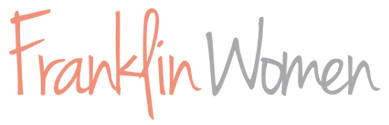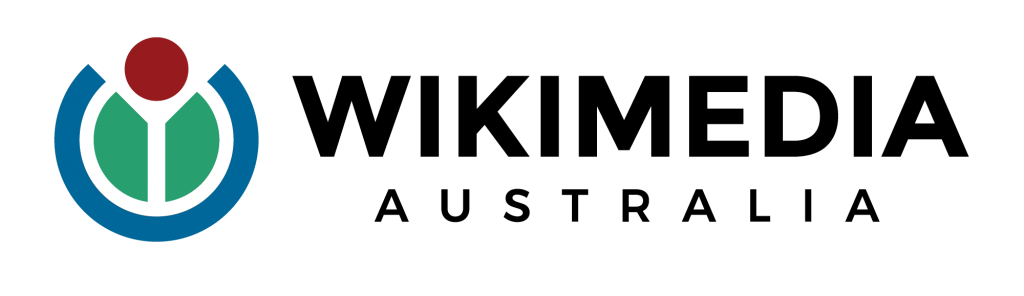Wikipedia Editing Tutorials
‘More Than A Day’ is a series of step-by-step tutorials to empower you to edit Wikipedia yourself.
There are 10 easy-to-follow chapters, where Wikimedian Caddie Brain will talk you through the basics: everything from creating your account, to making edits on an existing page, or creating a new one and looking after it. You can pause the tutorials and follow along as you make your first edits, then refer back whenever you need a refresher.
We promise it’s fun and easy once you get going – so we hope you’ll join us in making the internet a more equitable place!
Or jump to a specific chapter below:
Chapter 1: Introduction to Wikipedia (2:24 mins)
Chapter 2: Why Diversity and Representation is Important (2:09 mins)
Chapter 3: The Principles of Wikipedia (2:16 mins)
Chapter 4: Who to Add to Wikipedia and Why Notability Is Crucial (4:05 mins)
Chapter 5: Making a Wikipedia Account (1:26 mins)
Chapter 6: Finding Your Way Around a Page (3:47 mins)
Chapter 7: How to Edit a Current Wikipedia Page (1:37 mins)
Chapter 8: How to Add a Reference (4:55 mins)
Chapter 9: How To Create a New Wikipedia Page (5:44 mins)
Chapter 10: Looking After Your Wikipedia Page (5:14 mins)
This video resource was made by Franklin Women and The Leadership Film in partnership and consultation with Wikimedia Australia, supported by AbbVie and Good Pitch Australia, Shark Island Institute, Documentary Australia Foundation, and our Good Pitch donors.
© 2023. This work is licensed under a Creative Commons Attribution NonCommercial NoDerivatives 4.0 licence.
Frequently Asked Questions
What is Wikipedia?
Wikipedia is one of the greatest crowdsourced movements in the world. It is a free online encyclopedia created and maintained by an active community of volunteers who write and add content.
Launched in 2001, Wikipedia has grown to become the first stop for millions of people who are looking for information for basic research or out of curiosity, on any sort of subject, every hour of every day.
It now includes millions of articles in over 300 languages that get almost as much traffic as Google and Facebook. And it’s still growing, with over 100,000 regular volunteers editing in their free time.
Wikipedia is just one of many open source platforms managed by the non-for-profit Wikimedia Foundation.
What browser should I use to edit Wikipedia?
There is no perfect browser for editing Wikipedia but the newer your browser the better experience you’ll have. Older browsers may not perform as well. While you can edit Wikipedia on a mobile or tablet, it is much easier on a laptop or desktop computer.
Why is Wikipedia asking me to fill out captchas? And why can’t I find certain tools mentioned in these tutorials?
When you first join Wikipedia you have limited editing rights. This is to prevent vandalism.
You will gain full editing rights and access to the full set of editing tools after you have made a small number of edits and after a particular timeframe. Generally after about 10 edits and 4 days of being part of Wikipedia you should have full editing rights.
After this, Wikipedia will no longer ask you to complete the captcha tests when you are editing.
Is there an ideal length for an article?
The short answer is, it depends. A good rule of thumb is fewer than 5,000 words, but if you’re starting a new page, ten sentences and more than three quality references should be enough to establish the article, so long as your subject is notable.
How do I structure my article?
When you are creating a new page, it can be really handy to have another Wikipedia article open featuring similar content, and follow its structure. For example, how did they format awards and what headings did they include? The same kinds of articles follow similar structures, so using an existing article as a model can be really helpful.
Where can I find content to reference in my writing?
You are looking for information published (online or in print) by a neutral author about the subject of the article, not by the person (i.e. not the person’s own writing or CV). This can be tricky for living academics and scientists. Focus on writing about their work, which may be written about in review articles, conference proceedings, research grant announcements or professional association publications.
How do I edit the page versus a section?
To edit the whole page at once, click the “Edit” tab at the top. To edit just one section, click the “edit” link to the right of the section heading.
Can I add images?
All content on Wikipedia is released under a Creative Commons license. Therefore, images must be copyright-free, or you must have taken the image yourself and therefore own the copyright. The best way to find a copyright free image is to look on Wikimedia Commons, which is the multimedia repository for Wikipedia.
Institutions and professional bodies often upload images with a Creative Commons license that can be used on Wikipedia.
If you have your own photos, you can upload these to Wikimedia Commons using the Upload Wizard, releasing them for use under a Creative Commons license.Once uploaded, you can add them anywhere on a Wikipedia page or in an infobox. Just go to the “Edit” tab and use the image button to insert the url or search for the image title. And it’ll give you a preview. Once you publish the page, add an edit summary such as ‘add image’ and then your image will be live. You can edit the caption if you wish to as well.
What kind of software should I use to prepare material for my page?
We highly recommend you use your Sandbox for starting a new article but if you wish to draft your content offline, you can use any kind of word processing software. Drafting content without any formatting can also be helpful (e.g. Word formatting can be tricky, so use Notepad).
What is a Sandbox?
The Sandbox is your own personal user space for drafting articles and trying out features such as Visual Editor or Source Editor. Articles you create in your sandbox are not published on Wikipedia, and will not appear in searches, but they can be moved later (refer to video Chapter 8).
Where is the save button?
There is no save feature on Wikipedia. Instead, when you are finished adding or editing any content, just select the ‘Publish’ button and add a brief edit summary of the changes you made before publishing. This is similar to saving as your edits and will go live immediately. Additionally, there’s no auto-publish or auto-save, or saving to draft on a live Wikipedia page (only in your Sandbox).
Can I create or edit a page about myself?
Unfortunately you are not able to edit your own Wikipedia page, that of your friends or family or the organisation you work with because it is considered a conflict of interest. It is difficult for us to be neutral about those that we’re close to. It can be quite frustrating when we discover errors on pages we’re close to or know a lot about, but because of that conflict of interest issue, we have to find other editors to help us rectify those issues.
What are stub articles?
Stubs are very short articles that need to be expanded. A fellow Wikipedian may have started the page and got it going but only added minimal details.
You can improve an existing article by fixing the grammar or spelling, or correcting the tone to be more neutral or encyclopedic, adding missing citations, or adding some more recent information, like a new award or a publication.
Adding more information and citations to these pages is important because it prevents these pages from being deleted but it also means that readers can find more information.
Do I need to rename my page when I move it out of the sandbox?
When moving your page, you need to create a new name as it can’t share the same name as an existing page. You can add something in brackets to differentiate two pages, eg. ‘Joan Smith’ exists but your page is about a scientist Joan Smith so you move your page to ‘Joan Smith (scientist)’ etc.
What should I name a new article?
For biographies, use the form of the name by which the person is best known, for example Beyonce’s article is titled Beyonce, not Beyoncé Giselle Knowles-Carter.
Always check that your article title is unique, and if necessary, add a descriptor after the name to make it unique, eg Linda Smith (Scientist).
Can I rename an article?
Yes you can! To rename a page, you carefully move it (the exact same process as moving your drafted page from your Sandbox to Wikipedia shown in Chapter 8).
Select “Move” from under the drop down menu in the right corner of the article box. And then type the corrected or new name of the page exactly as you want it with the right sentence case.
You’re then going to add a reason for this change, so ‘typo in title’ for example if that’s the issue, and select ‘Move Page’, the blue button at the bottom.
The page will now be live under that new title on Wikipedia.
If you do not have a Move button yet, you may need to wait a few days after your account was created.
How do I delete a page?
Generally deleting Wikipedia pages is a complex process that can involve editors with additional permissions, called admins.
The full procedure for deletions is explained at Wikipedia:Deletion policy.
Articles tagged for deletion are most commonly nominated at Wikipedia:Articles for deletion and considered by the community before deletion.
How do I undelete or revert my page?
If you accidentally delete part of a page or change some of the formatting, you can revert to a previous version by undoing your last edit. Simply go to the ‘View history’ page, and just undo the last change and it will roll back to an earlier version of that page.
Can multiple people work on a page at the same time?
While any editor can edit any page, multiple editors can’t edit at exactly the same time, or you’ll get something called an edit conflict. If another editor is editing you may need to wait a few minutes before making your edit.
What is the Women in Red project?
The Women In Red project uses a play on words. On Wikipedia linked content is displayed in blue. If this content does not exist yet, the link will appear in red. Red links are a way of indicating that content is missing. Women In Red is a community initiative that focuses on adding the women missing from Wikipedia to grow their visibility and representation online.
I didn’t find my question here.
If you have any other questions go to Wikimedia Australia, or your local Wikimedia affiliate body, and ask the community for help.